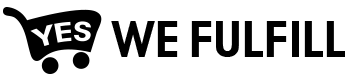Invoice
This is where you can see the list of invoices that were sent to you. It is refreshed at a time interval dependent on the Billing Frequency Cycle you have chosen. We will set the Billing Frequency Cycle for you.
Billing Frequency Cycle is the interval of time from the end of one invoice statement date to the next invoice statement date. Options you have are: Daily and Weekly. By default, it will be set at Daily.
You have here the Invoice #, Invoice Date, Due Date, Total Amount, Unpaid Amount, Payment Method, Status, and Payment Date.
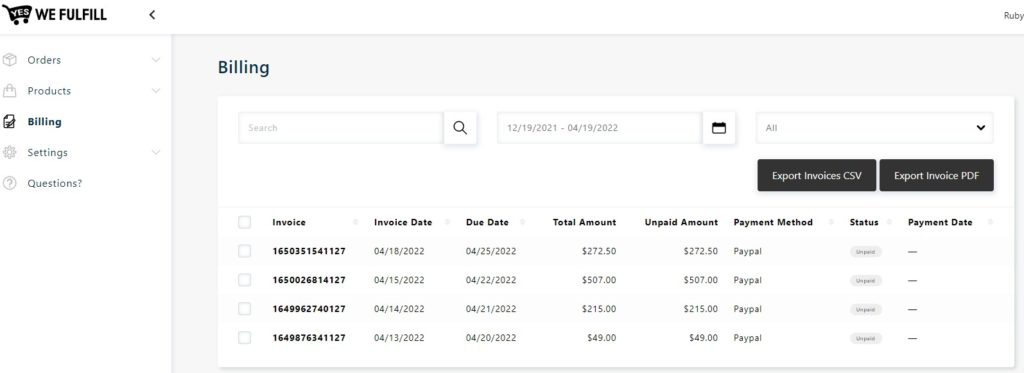
Validations
Invoice Number – Auto-generated.
Invoice Date – The date your invoice is generated. Depends on the Billing Frequency Cycle( Daily, Weekly) you have chosen.
Due Date – Invoice Due Date. We will set this No. of days on the app based on your payment terms.
Total Amount – Total amount on your invoice.
Unpaid Amount – Balance of your invoice, or amount payable.
Payment Method – Your preferred payment method. Options are; Paypal or Wire Transfer.
Status – Invoice Status. Possible status are: Unpaid, Paid, Partially Paid, Canceled.
Payment Date – Date the payment has been made.
Search Invoice
You can use the search fields to find specific invoices. You can enter an invoice number or an amount in the Search field, or search by date or by status using the next two fields. All invoices matching your search criteria appear in the list.
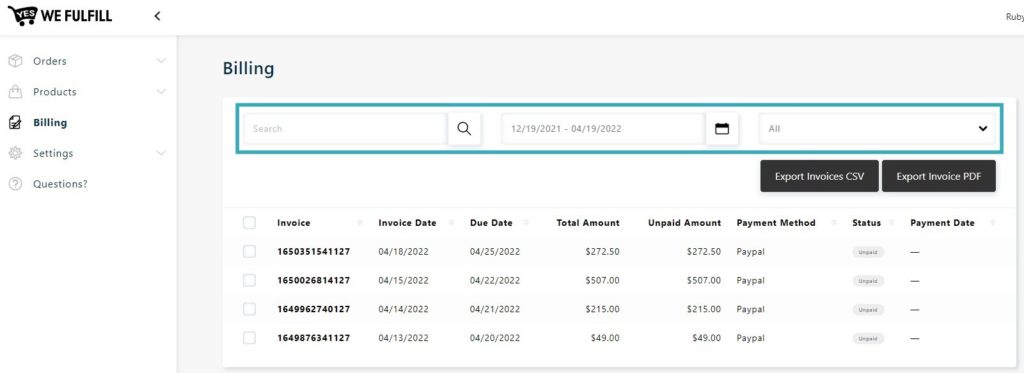
Invoice Details
Your invoice details the full list of purchased products, pricing, additional express shipping cost, Bogo discount if it applies, and other order information. The purchases appearing on the invoice depend on the Billing Frequency Cycle.
In the first section, Summary, a summary of the purchased products is available. a sum of the product cost, additional express shipping, and a BOGO discount are also available if applicable.
Credits and Charges will then be visible if applied. This is where you’ll see any credits for quality issues, cancellations made after invoiced, etc.
If your company is based in Canada you may be subject to GST and QST. Amounts will be available under the Subtotal section.
In the second section, Order Details, the list of all invoiced orders, their products, quantity, product cost, express shipping, BOGO discount, and total will be available.
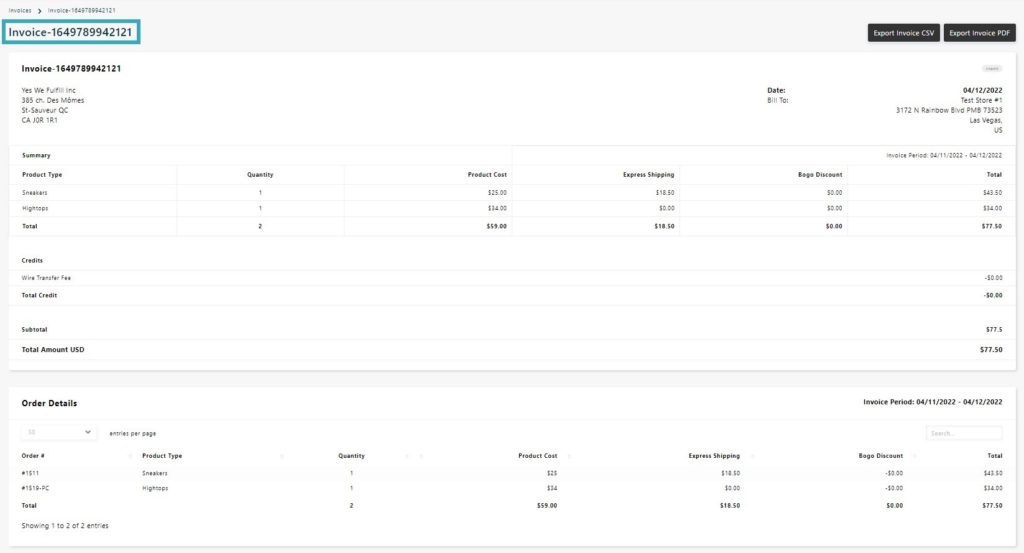
Export Invoice
You can export invoices to CSV or PDF formats.
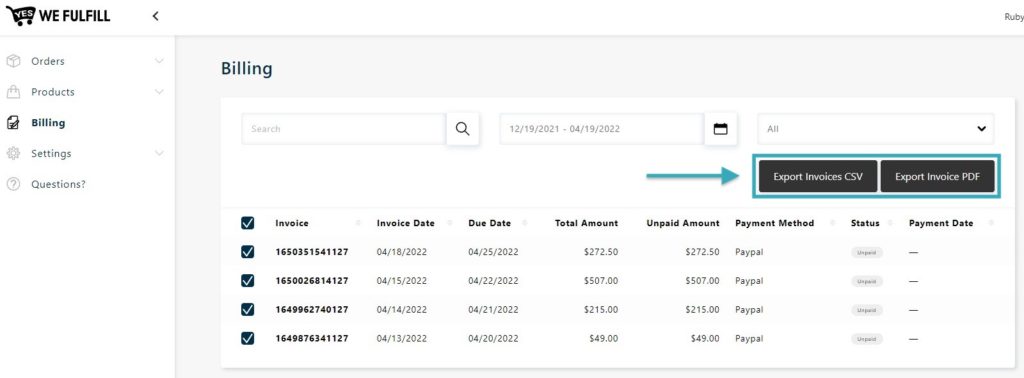
The CSV format exports order details.
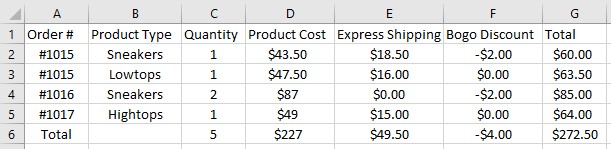
The PDF format exports the invoice summary and order details.
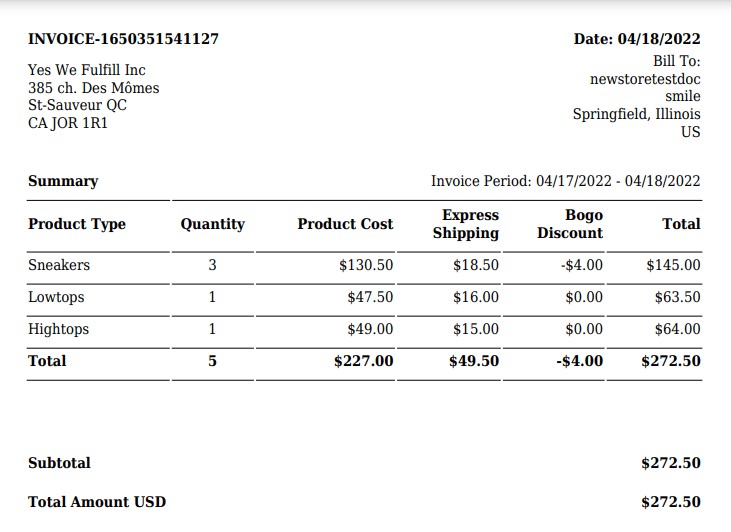
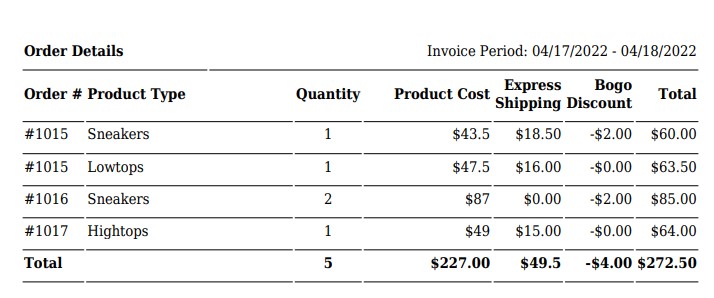
When more than four invoices are exported, a zip file is created.


Still Stuck? How can we help?