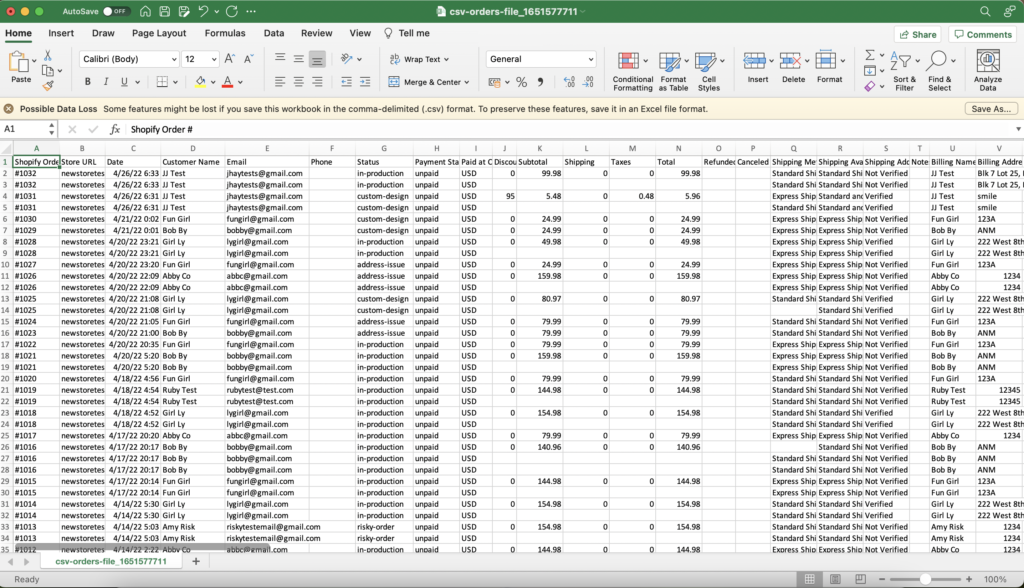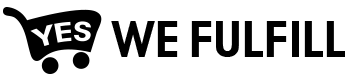In this menu, you can view recent exports made by your team and also track the progress of large exports.
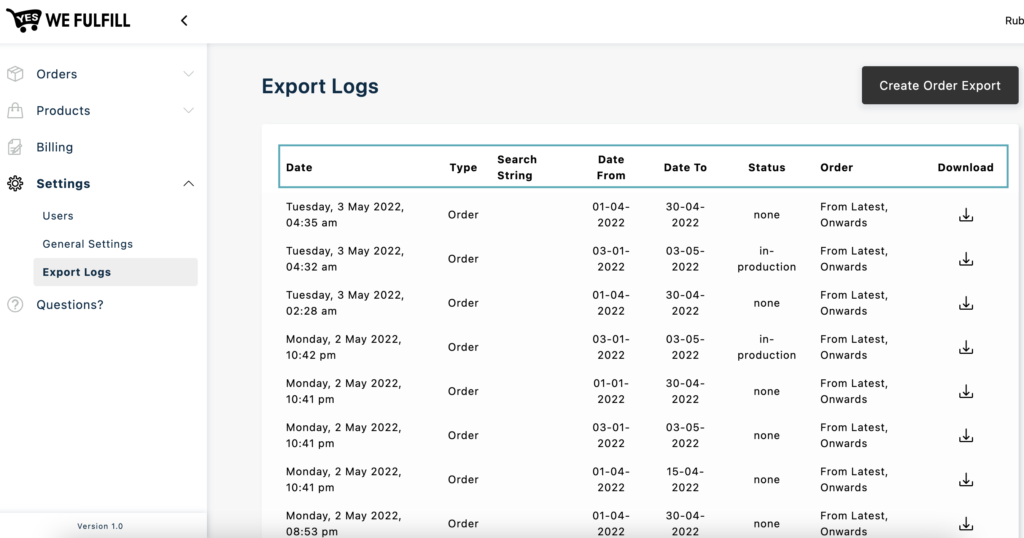
Create Order Export
To export order data, click the Create Order Export button.
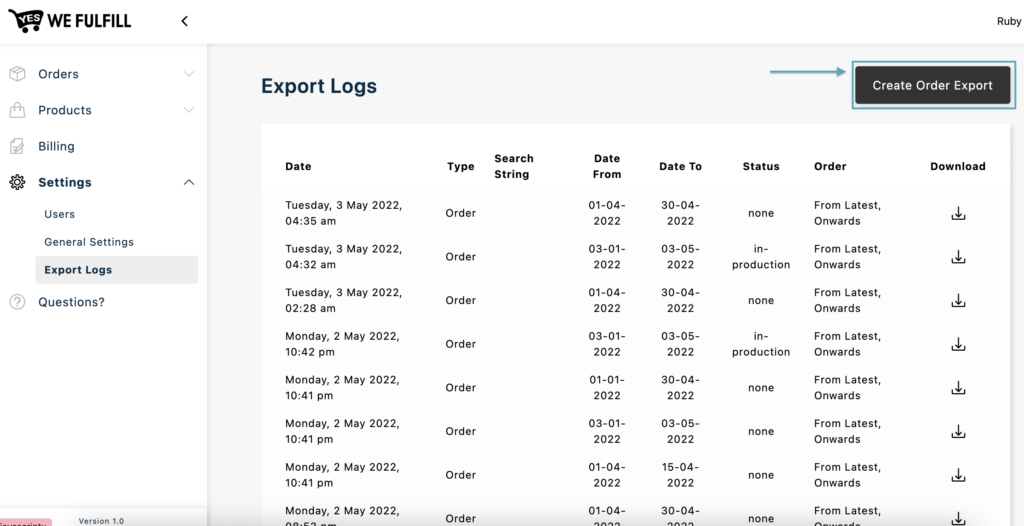
Select the Orders you want to export, then click the button at the top right and you’ll be redirected to the Export Logs.
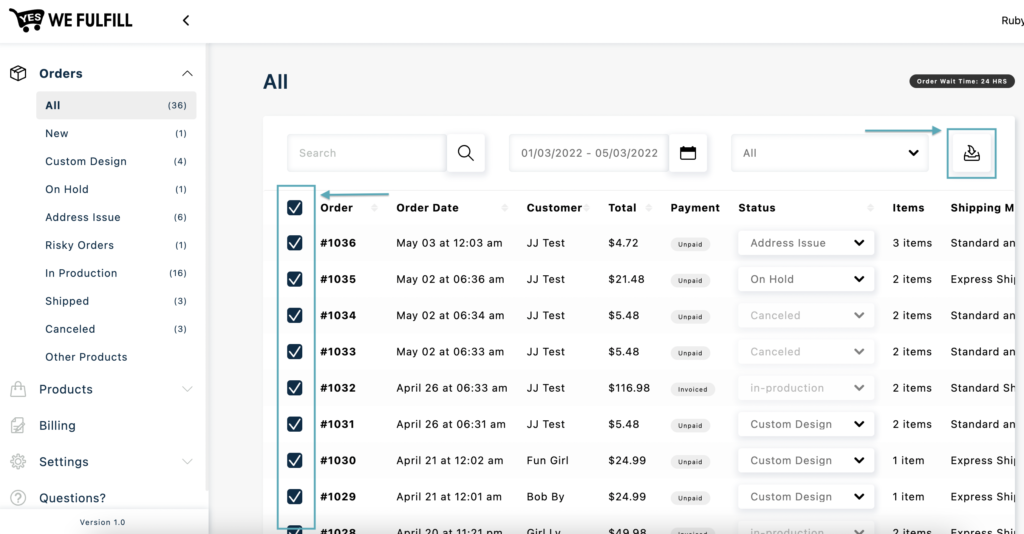
Add Filter
Adding a filter to your export will allow you to save time by exporting only the data you need.
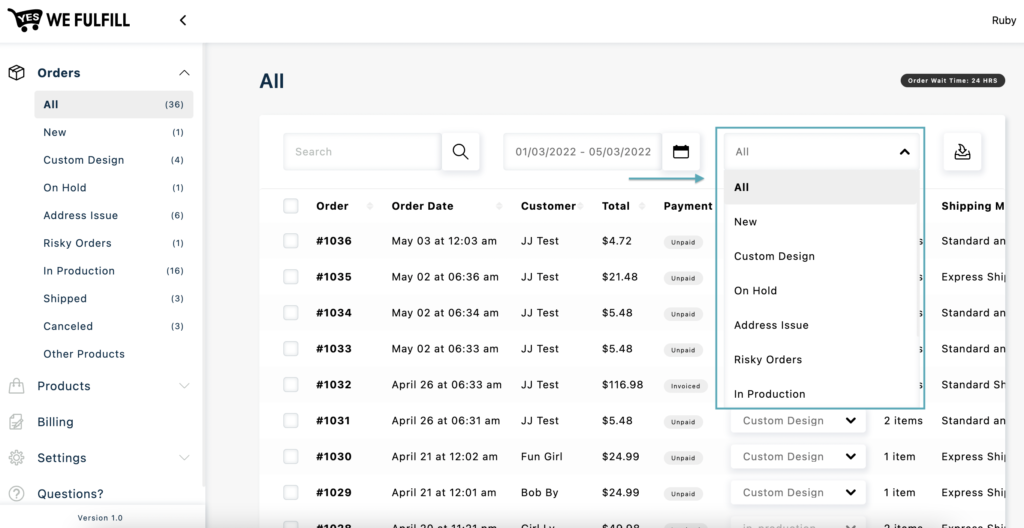
Custom Date Range
You can use the search fields to find specific orders or dates.
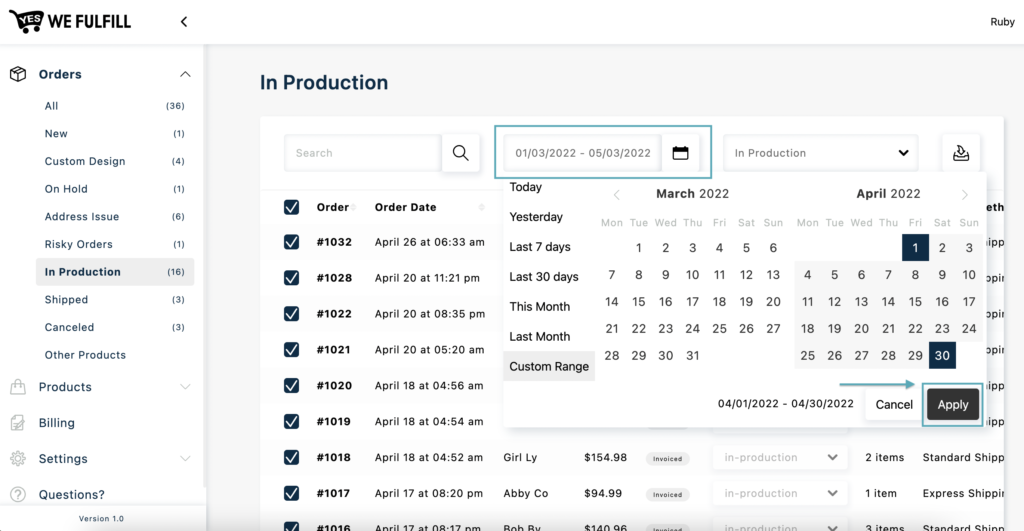
Download
You can click the download button to export the CSV file.
You can also use this menu to re-download recent exports at any time.
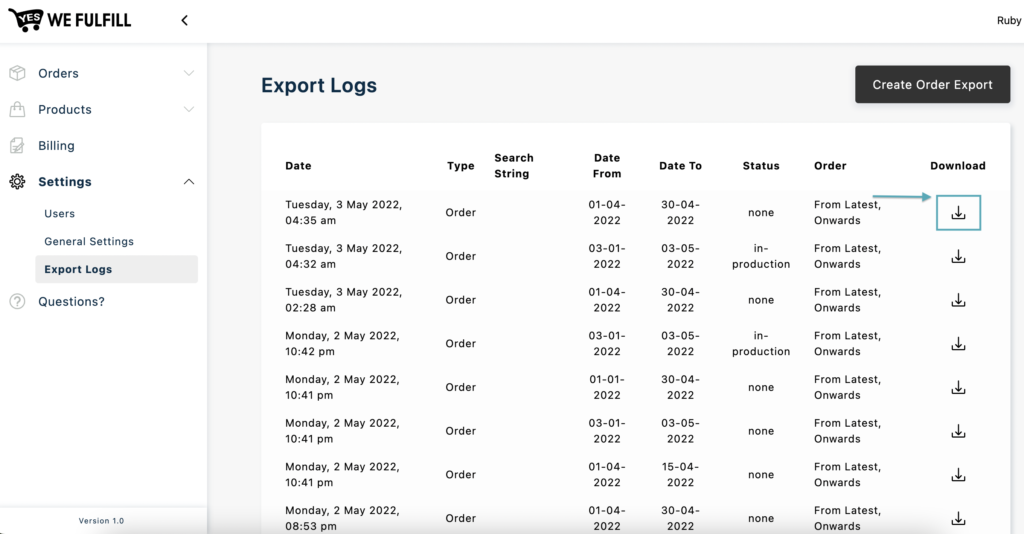
In the CSV orders export file, you’ll see most of the same fields as in your Shopify orders export file, such as Order #, Date, Customer’s name, payment status, etc.
We’ve also added other fields to provide more information about your orders:
- Shipping Method: The shipping method used to ship the item
- Shipping Availability: Shipping Method available for the item
- Shipping Address Verified: If the Google Address API could find a match or not with the Shipping address listed in the order
- YWF Product: If the item is a YWF product or not
- Fulfillment Status: If some items are partially shipped, shipped or not shipped (cell will be blanked)
- Fulfilled At: Date when the order was fulfilled
- Design Status: Custom Design Status if Uploaded or Not
- File Name To Upload: File Name to upload a custom design
- File Dimensions: File Dimensions required to upload a custom design
- Custom Field Key: Custom Design Image Upload Info
- Custom Field Value: Custom Order Design Image Link