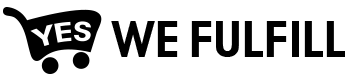How to Downgrade or Upgrade the Shipping Method
- Click on the Order # you want to change the Shipping Method
- Click the three dots beside each item and then on the “Upgrade to Express Shipping” or “Downgrade to Standard Shipping”
- Click Confirm.
- Your Shipping method is upgraded or downgraded.
Extra charge will apply when Express Shipping is selected. The amount will show below each item and will be charged on your next invoice.
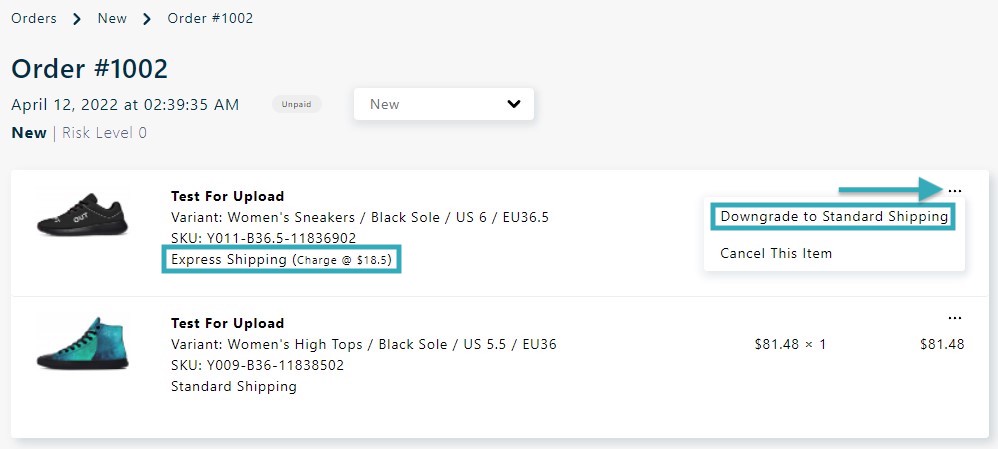
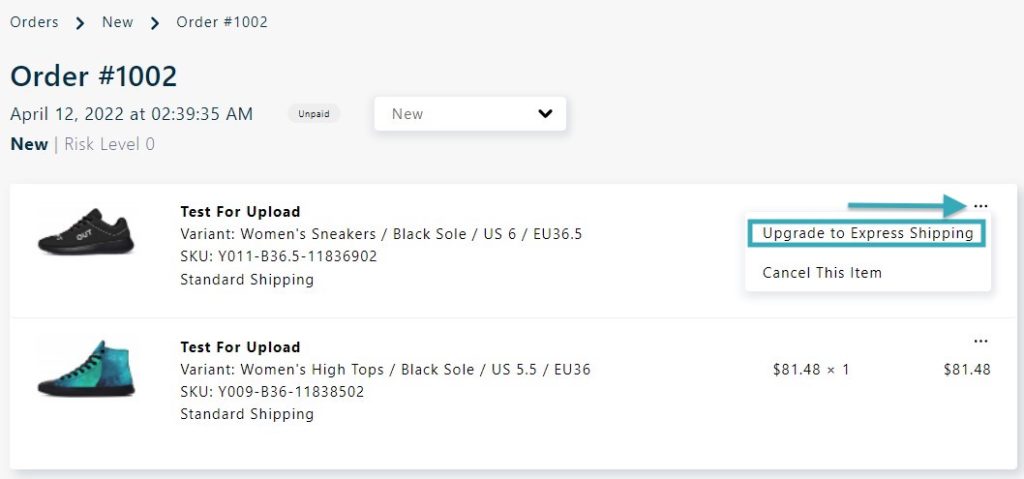
Note: You can only change the shipping method of the order before it moves to the In Production of the App. In addition, you cannot change the shipping method to a “Not YWF product”.
Shipping Availability
The Standard Shipping method will be used by default unless you create the product order with Express Shipping enabled.
The only way to create a product order with the Express Shipping enabled is by creating an Upload Template and enabling the Express Shipping box.
If the Upgrade to Express Shipping is not available in the Upload Template or inside an order, it means we cannot ship the item via Express Shipping or we cannot ship to the address via Express Shipping.
On the other hand, there may be some countries where only the Express Shipping method is available. In this case, the order will be imported in the Address Issue status and a note will let you know that you are required to upgrade the shipping method from Standard Shipping to Express Shipping or cancel the order.
When upgrading to Express Shipping, additional charges will be applied.
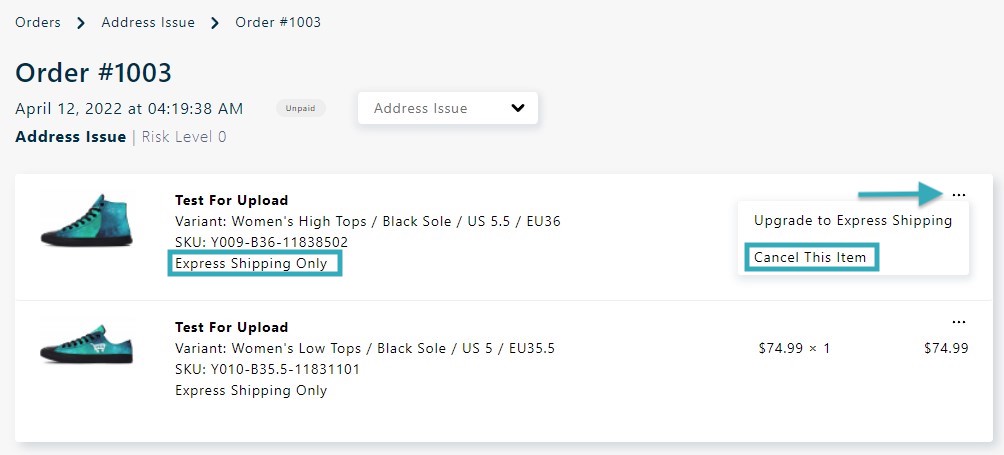
Note: For Countries where there is no shipping method available. You need to contact your customer and advise them.
Still Stuck? How can we help?